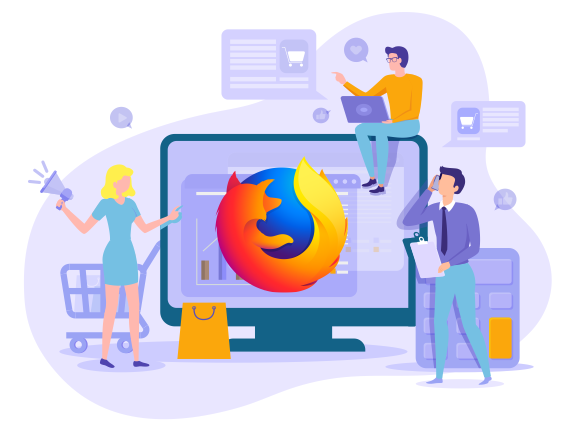
Every time an Internet user goes on to the web just to chat with friends or watch a video, his IP address is read by remote servers. In this case, many people face the problem of blocking certain websites, as well as social networks at the administrative level. For example, chatting with friends from VKontakte from Ukraine, Turkey or China is quite problematic. Special proxy extensions in Mozilla do not always help to solve the issue of blocking. Therefore, many advanced users prefer to use private proxy servers that can be purchased through our website.
Why do you need an individual proxy for Mozilla
Purchase and expert customizing a proxy in Mozilla will help not only to unblock social networks or visit banned sites in other regions. An individual proxy server located on your computer network will speed up your activity on the Internet as much as possible, allow you to effectively promote groups, communities, place targeted advertisements, etc. Mozilla proxy purchased from us will provide anonymity online when visiting public sites, protect you from blocking when creating multiple accounts, cheating likes and users.
Setting up a proxy server in Mozilla Firefox
In order to set up a proxy in Mozilla successfully, you should follow sequential procedures, namely:
✔ Go to the settings menu. To do this, click on the "Menu" line, Firefox, or on three horizontal bars in the right corner of the browser, depending on the version of Mozilla.
✔ After that, a settings window will pop up in front of you, where you need to select the Settings section, which may also be called "Settings".
✔ The next step is to go to the Advanced section or "Advanced Settings", where you need to select the "Connection Settings" subsection.
✔ Next, mouse over to the line with the text "Manual setting of proxy server settings" and enter the address of the server in the HTTP field. Empty lines with the heading "Port" browser will set automatically. If your port number does not match the one that the browser gave, then you will need to enter it manually.
✔ The final phase will be to save the changes made using the oK button.
If you do not know how to disable the proxy in Mozilla, this is done in just a couple of steps. To do this, open "Settings" again, select the "Proxy server" section and check the box next to "Without a proxy".
Why should you purchase a proxy for Mozilla from us
Our experts select servers for clients depending on their demands and tasks set. This can be HTTPS, HTTP or SOCKS server that can work with Internet protocol IPv6 or an earlier version of IPv4. Also, the client can choose a package of proxy servers depending on the intended purpose, for example, for working on social networks, visiting certain specific sites or parsing search engines. You can purchase Ukrainian, French, American, as well as proxy servers of any other country from us. To check the quality of the services we provide, we offer our customers to take advantage of free one-hour testing of Mozilla proxies or any of the proxy server packages on the web site.

 Proxies for Mozilla
Proxies for Mozilla